Module 22 - A312a
A312a: Understanding User Needs for Transportation Sensor Systems (TSS) Based on NTCIP 1209 Standard
HTML of the PowerPoint Presentation
(Note: This document has been converted from a PowerPoint presentation to 508-compliant HTML. The formatting has been adjusted for 508 compliance, but all the original text content is included, plus additional text descriptions for the images, photos and/or diagrams have been provided below.)
Slide 1:

(Extended Text Description: Slide 1: Welcome - Graphic image of introductory slide. A large dark blue rectangle with a wide, light grid pattern at the top half and bands of dark and lighter blue bands below. There is a white square ITS logo box with words “Standards ITS Training” in green and blue on the middle left side. The word “Welcome” in white is to the right of the logo. Under the logo box are the words “RITA Intelligent Transportation Systems Joint Program Office.”)
Slide 2:
A312a:
Understanding User Needs for Transportation Sensor Systems (TSS) Based on NTCIP 1209 Standard
Slide 3:

Slide 4:
Instructor

Ralph W. Boaz
President
Pillar Consulting, Inc. San Diego, CA, USA
Slide 5:
Target Audience
- Traffic engineering staff
- Traffic Management Center (TMC)/operations staff
- System developers
- Private and public sector users including manufacturers
Slide 6:
Recommended Prerequisite(s)
- I101: Using ITS Standards: An Overview
- A101: Introduction to Acquiring Standards-based ITS Systems
- A102: Introduction to User Needs Identification
- A201: Details On Acquiring Standards-based ITS Systems
- C101: Introduction to the Communications Protocols and Their Uses in ITS Applications
Slide 7:
Curriculum Path (SEP)
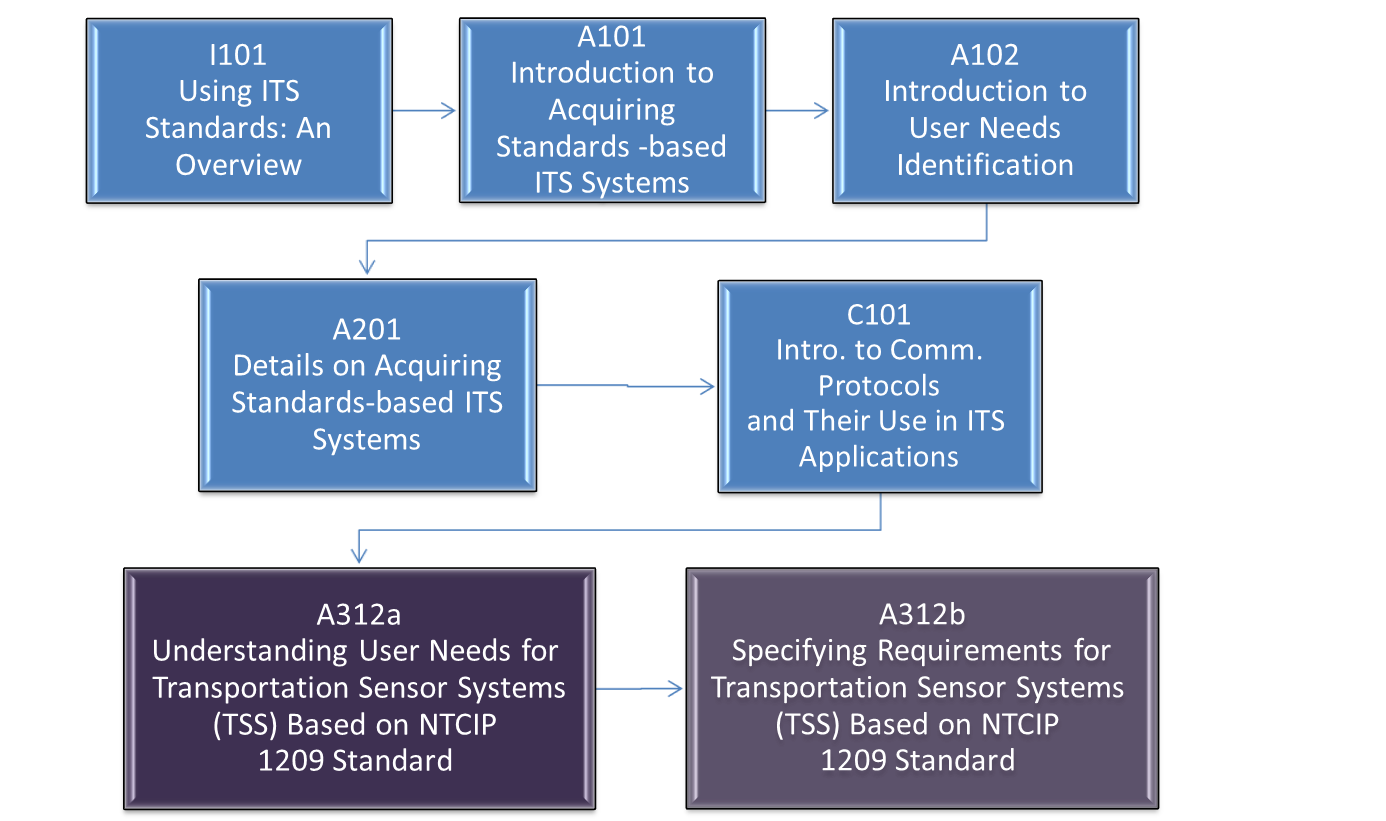
(Extended Text Description: A graphical illustration indicating the sequence of training modules that lead up to and follow this course. Each module is represented by a box with the name of the module in it and an arrow showing the logical flow of the modules and the current module highlighted. This slide focuses on the modules that lead up to the current course. The first box is labeled “I101 Using ITS Standards: An Overview.” An arrow from this box connects it to a box labeled “A101 Introduction to Acquiring Standards-based ITS Systems.” An arrow from this box connects it to a box labeled “A102 Introduction to User Needs Identification.” An arrow from this box connects it to a box located at the start of the next line labeled “A201 Details on Acquiring Standards-based ITS Systems.” An arrow from this box connects it to a box labeled “C101 Intro. To Comm. Protocols and Their Use in ITS Applications.” This is followed by arrows connected two more boxes with grayed out text that are explained on the following slides. The next box, which represents the current course, now has its text displayed as “A312a Understanding User Needs for Transportation Sensor System Based on NTCIP 1209 Standard.” This is connected to one additional box with grayed out text, as A312b Specifying Requirements for Transportation Sensor Systems (TSS) Based on NTCIP 1209 Standard. )
Slide 8:
Learning Objectives
- Review the structure of the NTCIP 1209 v02 Standard
- Identify TSS specific user needs
- Use the Protocol Requirements List (PRL) to select user needs and link to requirements
- Explain how the PRL table in the TSS Standard integrates into the specification
Slide 9:
Learning Objective #1 - Review the Structure of the NTCIP 1209 v02 Standard
- Purpose of the NTCIP 1209 v02 Standard
- Structure of the NTCIP 1209 v02 Standard
- How the standard fits into the systems life cycle
Slide 10:
Learning Objective 1
Purpose of the NTCIP 1209 v02 Standard
The purpose of the NTCIP 1209 v02 Standard is to define the NTCIP communications requirements and specifications, which provide interoperability between a transportation sensor system and a management station .
Slide 11:
Learning Objective 1
Definition of a Sensor System
Sensor, Traffic Sensor, Sensor System
- A physical device used for sensing traffic
- Numerous types of sensor technologies in use today
- Differing sensor technologies have advantages and disadvantages
- Generic term used in the industry when referring to an entire sensing device
Slide 12:
Learning Objective 1
Typical Sensor Deployment
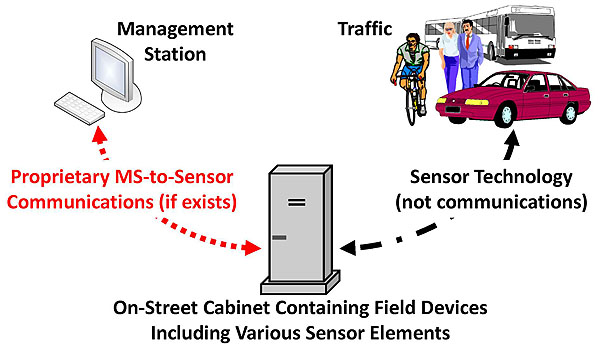
(Extended Text Description: This slide, entitled “Typical Sensor Deployment,” contains a graphic illustrating the most common methods of the use of sensors. The slide is composed of three images. There is a graphic image of a computer terminal located in the upper left of the slide. There is a label above this graphic with the words “Management Station.” There is a graphic image of a metal rectangular cuboid cabinet that is twice the height than it is wide located in the lower middle of the slide. The cabinet sits on a short pedestal slightly wider than the cabinet base. There are two small horizontal vents on the front upper portion of the cabinet. There is a short horizontal handle on the left side front of the cabinet about half way up the cabinet. There is a label below this graphic with the words “On-Street Cabinet Containing Field Devices Including Various Sensor Elements.” There is a graphic image which is a composite of a man on a bicycle, a man and woman walking casually arm in arm, a bus and a sedan. There is a label above the graphic with the word “Traffic.” There is a curved dotted line with double arrows connecting the graphic of the management station to the graphic of the metal cabinet. The line is labeled “Proprietary MS-to-Sensor Communications (if exists).” There is a curved dot-dash patterned line with double arrows connecting the graphic of the Traffic to the graphic of the On-Street Cabinet. The line is labeled “Sensor Technology (not communications).” )
Graphics: Ralph W. Boaz
Slide 13:
Learning Objective 1
Elements of a Sensor
Sensor Technology Element
- Creates raw sensor data using a specific sensor technology
Processing Element
- Turns the raw sensor data into usable output data
- Processing for configuration, control, monitoring, and data collection
Internal Cabinet Communications Element
- Type of communication depends on the cabinet architecture - typically not using NTCIP 1209
Slide 14:
Learning Objective 1
Elements of a Sensor (cont.)
Remote Communications Element
- Often proprietary communications are used
- Ideal use of NTCIP 1209 - if customer specifies it
Slide 15:
Learning Objective 1
Sensor Technologies In Use Today
- Loop
- Video
- Microwave Radar
- Magnetometer
- Acoustic
- Ultrasonic
- Infrared
- Laser
- Piezoelectric
- Pneumatic
- Light-Sensitive
- Others
Slide 16:
Learning Objective 1
Example - Sensor Technology Element
Video Image Sensor

(Extended Text Description: The video detection camera appears as a white cylindrical housing approximately 16 inches in length and a radius of approximately 3 inches (diameter of 6 inches). The cylindrical housing sits in a mounting bracket that is composed of a metal “cradle” sitting on top of a vertical pipe that is about 8 inches in length. The mounting bracket is attached on top of the mast arm of a roadside “cobra-type” luminaire. Cobra-type refers the shape of the lighting element that is shaped as an elliptical dome at the end of the mast arm that extends over the street. The camera is mounted in a fashion that appears perpendicular to the mast arm pointing slightly downward to what would be oncoming traffic. )
Inductive Loop

(Extended Text Description: The inductive loop sensor appears as a smooth material in the rough asphalt of a single lane of roadway. The smooth material is 2-3 inches (varies) thick and is in the shape of a circle approximately 6 feet in diameter. There is an additional straight line of the smooth material running adjacent to the circle on the left side of the lane. On the right side of the lane is a painted lane stripe. )
Photos: Ralph W. Boaz
Slide 17:
Learning Objective 1
Example - Processing Element
Transportation Cabinet

(Extended Text Description: Author's detailed description: Transportation Cabinet. This cabinet is approximately 5 ½ feet high, 2 feet wide and 2 ½ feet deep. The exterior of the cabinet is painted a light blue. The door of the cabinet spans the height and width of the cabinet but it is open (right to left) showing the complete front view of the interior of the cabinet. The cabinet is sitting on a cement foundation just a few inches wider than the cabinet base. The foundation is about 2 inches high with a sidewalk on the right and grass to the left.
The interior of the cabinet contains a 19 inch wide standard electronic equipment rack. The side metal rails of the rack run along the left and right sides of the front of the cabinet interior. There are five sections of the equipment that edge to edge of the cabinet interior attaching to the side rails of the rack with screws.
Section 1 is a shelf with three electronic communications boxes sitting on it. It takes up approximately 12 inches of the top vertical cabinet space. There is a box approximately 10 inches wide and 3 inches wide sitting mostly on the left side of the cabinet. There are two smaller boxes that are approximately 5 inches wide and 1 ½ inches tall. One of the small boxes sits to the right on the shelf. The second small box sits on top of the larger box. There is an approximate 2 inch open space between Section 1 and Section 2 of the cabinet.
Section 2 is a single rectangular device that takes up approximately 11 inches of vertical cabinet space. The device has a handwritten piece of paper (writing is illegible) covering about 4 inches of the left side of the device. There is a key pad approximately 3 inches by 3 inches with 16 equidistant square keys just right of the paper. The remainder of the front of this device has assorted small switches and electronic connectors in various locations on the right side of the device. There is no space between Section 2 and Section 3 of the cabinet.
Section 3 is takes up approximately 11 inches of vertical cabinet space. It consists of two rows of similar horizontal assemblies about 5 1/2 inches tall each. The assemblies are horizontal racks that hold devices that sit in groves of the rack. The devices are rectangular approximately 5 1/2 inches tall and 1 inch wide and fit vertically within the assemblies. There is one rectangular device that is twice the width of the others but the same height. The rectangular devices have small lights and switches on them and there are wires of various sizes connecting them to other points in the cabinet. There are 9 rectangular devices in the upper assembly. There are 7 rectangular devices in the lower assembly including the one with the double width. The rectangular devices are unevenly spaced within the assemblies. There is no space between Section 3 and Section 4 of the cabinet. There is a rounded rectangle surrounding Section 3 overlaid on the photograph.
Section 4 takes up approximately 11 inches of vertical cabinet space and is made up of three assemblies distributed horizontally across the section. The first assembly on the left is approximately 9 inches wide. It consists of 8 light switches and two three-pronged electrical outlets. There are assorted mounting screws and a toggle switch on the assembly. The middle assembly takes up approximately 4 inches wide and contains two rectangular devices approximately 4 inches tall and 1 ¾ inches wide. The assembly on the right side of the section is approximately 6 inches wide. It contains two small lights, two small knobs, and a thin handle that is about three inches tall in the center of the assembly. There is no space between Section 4 and Section 5 of the cabinet.
Section 5 takes up approximately 18 inches of vertical cabinet space. Aligned down the left side of the section there are 6 evenly spaced glass covered components approximately 2 inches tall and 3 inches wide. To the right of the glass covered components there are three similar horizontal assemblies that are about 5 1/2 inches tall each. The assemblies are horizontal racks that hold devices that sit in groves of the rack. The devices are rectangular approximately 4 inches tall and 2 inches wide and fit vertically within the assemblies. These devices are different than those in the racks described for Section 3. The top two racks are slightly shorter than the third rack which connects to the right rail of the cabinet. There are 6 devices in the first assembly, 6 devices in the second assembly and 2 in the third assembly. On the right edge of the section there is a taller rectangular device that is approximately 9 ½ inches tall and 1 ½ inches wide. This device fits on top of the third rack and between the upper two racks and the right rail of the cabinet.
)

(Extended Text Description: Author's detailed description: An enlargement of Section 3 of the cabinet showing the horizontal rack assemblies with the rectangular devices described above (the left edge of the section is not shown in the picture). In the top rack, the fourth device from the left has a label towards the top of it with the number 222. There are two small lights below the 222, one is illuminated and the other is not. There are small rectangular banks of dip switches below the lights. There is a thin handle on the left side of the device that extends from just below the 222 label to the bottom of the device. There is a rounded rectangle surrounding the device overlaid on the photograph. There is label above the photograph with the words “Loop Detector” with an arrow from the label to the rounded square of the device. In the bottom rack, the third device from the left is the double-width device. It is a different type of device from that in the top rack. It has small lights, four small toggle switches, and five assorted types of cable connectors. There is a cable attached which connects to one of the small detectors on the first rack. There are two round cables connected to the bottom of the device. There is a rounded rectangle surrounding the device overlaid on the photograph. There is label below the photograph with the words “Video Image Processor” with an arrow from the label to the rounded square of the device. )
Photos: Ralph W. Boaz
Slide 18:
Learning Objective 1
Example - Communication Elements
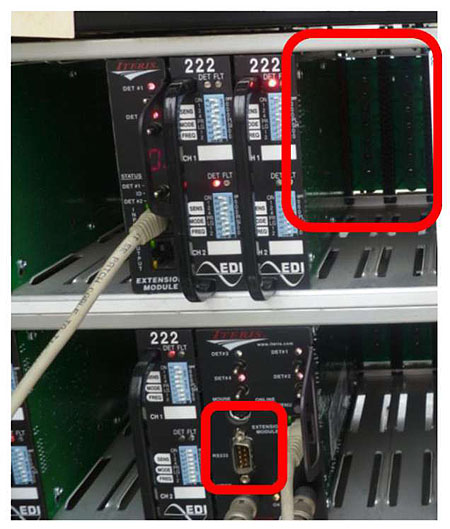
(Extended Text Description: Author's detailed description: Example - Communication Elements, contains a photograph that is an enlargement of the right photograph of Slide 17. It shows the two horizontal racks from Section 3 of the cabinet but enlarged so that only three of the loop detectors in the top rack (aligned side by side) and a single loop detector and the video image processor in the bottom rack (aligned side by side) are shown. There is a cable connecting the video image processor to the left most loop detector shown in the top rack. To the right of the top three loop detectors is an open space exposing the rear panel of the rack. There is a rounded rectangle surrounding this area of the back panel with a label containing the words “Not Covered by NTCIP 1209 Communications.” There is a trapezoid shaped electronic connector about 1 inch tall and ½ inch wide on the video image processor that has a rounded rectangle surrounding it. There is a label next to the rectangle with the words “Covered by NTCIP 1209 Standard if specified by customer.)
Photo: Ralph W. Boaz
Communication within (this) cabinet uses a connector on the processor to a wired cabinet backplane
Not covered by NTCIP 1209 Standard
Communication for remote access to the video image processor (typically Ethernet or serial)
Covered by NTCIP 1209 Standard if specified by customer
Slide 19:
Learning Objective 1
Definition of a TSS within NTCIP 1209
A Transportation Sensor System (TSS) is defined as any system or device capable of sensing and communicating near real-time traffic parameters using NTCIP.
Slide 20:
Learning Objective 1
TSS Deployment
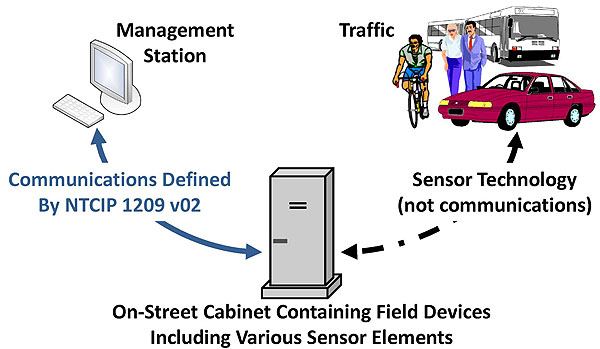
(Extended Text Description: This illustration contains three graphic images. There is a graphic image of a computer terminal located in the upper left of the slide. There is a label above this graphic with the words “Management Station.” There is a graphic image of a metal rectangular cuboid cabinet that is twice the height than it is wide located in the lower middle of the slide. The cabinet sits on a short pedestal slightly wider than the cabinet base. There are two small horizontal vents on the front upper portion of the cabinet. There is a short horizontal handle on the left side front of the cabinet about half way up the cabinet. There is a label below this graphic with the words “On-Street Cabinet Containing Field Devices Including Various Sensor Elements.” There is a graphic image which is a composite of a man on a bicycle, a man and woman walking casually arm in arm, a bus and a sedan. There is a label above the graphic with the word “Traffic.” There is a solid line with double arrows connecting the graphic of the management station to the graphic of the metal cabinet. The line is labeled “Communications Defined By NTCIP 1209.” There is a curved dot-dash patterned line with double arrows connecting the graphic of the Traffic to the graphic of the On-Street Cabinet. The line is labeled “Sensor Technology (not communications).” )
Graphics: Ralph W. Boaz
Slide 21:
Learning Objective 1
Clarification on Terminology
- A Transportation Sensor System (TSS) is considered a field device from an NTCIP perspective
- It may be a relatively simple device or a combination of devices working together
- Don't confuse a TSS with other systems that require center-to-center communications
Slide 22:
Learning Objective 1
Benefits of the NTCIP 1209 v02 Standard
- Identifies operational user needs for traffic parameters within a system
- Establishes a common understanding of the essential features for TSS equipment
- Facilitates testing by providing clear and verifiable interface requirements and specifications
Slide 23:
Learning Objective 1
Benefits of the NTCIP 1209 v02 Standard (cont.)
- Promotes understanding of the standard by providing traceability between user needs, requirements, and detailed specifications
- Provides tools (tables) for users to include in specifications that accurately define an NTCIP TSS interface
- Facilitates compatibility, interoperability, and interchangeability of TSS equipment within a center-to-field system
Slide 24:
Learning Objective 1
Facilitates Compatibility, Interoperability, and Interchangeability of TSS Equipment
Compatibility
- Two or more systems or components perform their required functions while sharing the same environment
- The two components (or systems) do not need to communicate with each other
Slide 25:
Learning Objective 1
Facilitates Compatibility, Interoperability, and Interchangeability of TSS Equipment
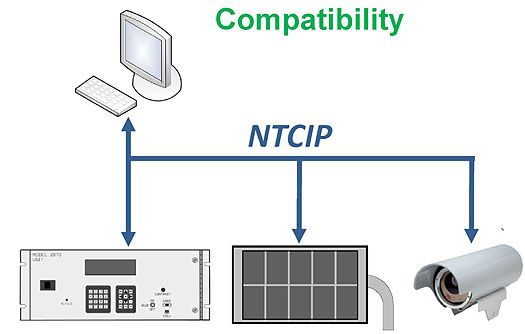
(Extended Text Description: This slide, entitled “Facilitates Compatibility, Interoperability, and Interchangeability of TSS Equipment,” contains a graphic illustrating the concept of compatibility. There is a graphic image of a computer terminal located in the upper left of the slide. Below the computer terminal are graphic images of a traffic controller, a dynamic message sign and a video detection camera. The traffic controller is rectangular metal device approximately 2 ½ times as wide as it is tall. It has two push button key pads in the lower center of the box and a screen above the keypads. Next to the traffic controller is a graphic representation of a dynamic message sign. The dynamic message sign has a rectangular housing with two rows of rectangles inside of the housing representing the displayable area of the sign. There is a mast arm that extends out of the right side of the housing and curves downward. Next to the dynamic message sign is a video detection camera which is a cylindrical device with a camera lens at one end. The traffic controller, dynamic message sign and video detection camera are distributed horizontally in the lower part of the slide. There is a solid line extending horizontally across the middle of the slide. There is a label above it that has the term “NTCIP.” There are lines with arrows extending upward from the center line to the computer terminal and downward to each of the other images. )
Graphics: Ralph W. Boaz
Slide 26:
Learning Objective 1
Facilitates Compatibility, Interoperability, and Interchangeability of TSS Equipment
Interoperability
- Ability of two or more devices to exchange information
- Ability to use the information that has been exchanged
Slide 27:
Learning Objective 1
Facilitates Compatibility, Interoperability, and Interchangeability of TSS Equipment
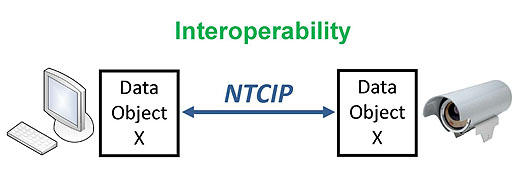
(Extended Text Description: This slide, entitled “Facilitates Compatibility, Interoperability, and Interchangeability of TSS Equipment,” contains a graphic illustrating the concept of interoperability. There is a graphic image of a computer terminal located on the left side middle of the slide. To the right of the terminal is a graphic square about the same height and width of the computer terminal graphic. It contains the words “Data Object X.” There is a graphic image of a video detection camera (as described in Slide 25) on the right side middle of the slide. To the left of the terminal is a second but identical graphic square as described previously. There is a solid line with double arrows between the squares with a label above it that has the term “NTCIP.” )
Graphics: Ralph W. Boaz
Slide 28:
Learning Objective 1
Facilitates Compatibility, Interoperability, and Interchangeability of TSS Equipment
Interchangeability
- Same functional and physical characteristics so as to be equivalent in performance and durability (subjective)
- Ability to exchange devices of the same type without alteration to the device or adjoining items (adjustments permitted, subjective)
Slide 29:
Learning Objective 1
Facilitates Compatibility, Interoperability, and Interchangeability of TSS Equipment
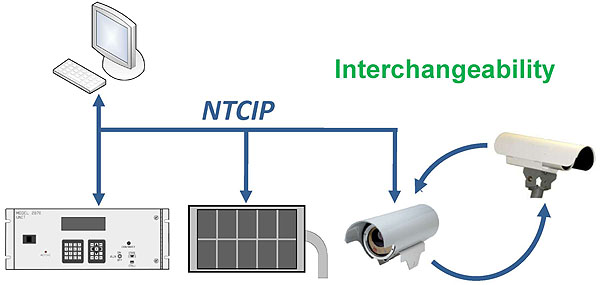
(Extended Text Description: This slide, entitled “Facilitates Compatibility, Interoperability, and Interchangeability of TSS Equipment,” contains a graphic illustrating the concept of interchangeability. The graphic is identical to the graphic from Slide 25 but located more to the left of the slide. There is an additional video detection camera (as described in Slide 25) slightly above and to the right of the original video detection camera. It is similar to the other camera in appearance but a different brand. There is a curved arrow pointing from the upper camera to the original camera. There is a curved arrow pointing from the original camera to the upper camera. )
Graphics: Ralph W. Boaz
Slide 30:
Learning Objective 1
Structure of the NTCIP 1209 v02 Standard
Section 1 General
Section 2 TSS Concept of Operations (ConOps)
Section 3 TSS Functional Requirements
(includes Protocol Requirements List)
Section 4 TSS Dialogs
Section 5 Management Information Base (MIB)
Slide 31:
Learning Objective 1
Structure of the NTCIP 1209 v02 Standard (cont.)
Annex A Requirements Traceability Matrix (RTM)
Annex B Object Tree
Annex C Test Procedures
(placeholder for the future)
Annex D Document Revisions
Slide 32:
Learning Objective 1
History of NTCIP 1209
NTCIP 1209 v01
- Oriented towards inductive loop technology
- Did not contain systems engineering (SE) information
NTCIP 1209 v02
- Added SE information
- Organized around features
- Options for selecting requirements for specific technologies (inductive loop and machine vision)
- Structure conducive for including additional specific technology requirements in the future
Slide 33:
Learning Objective 1
How NTCIP 1209 v02 Fits into the Systems Life Cycle
- A systems engineering process (SEP) was used in the development of NTCIP 1209 v02
- SE information is included in the standard's content
- Helps insure that the standard is complete and correct
- Provides users with the thought process of the standard developers and use of the design items
Slide 34:
Learning Objective 1
How NTCIP 1209 v02 Fits into the Systems Life Cycle (cont.)
- Use of NTCIP standards usually starts in the design phases of system development
- Considered a part of the subsystem interfaces
- Helps users identify needs and requirements for their own specifications and other documents that reference the standards
Slide 35:
Learning Objective 1
How NTCIP 1209 v02 Fits into the Systems Life Cycle

(Extended Text Description: The Project Lifecycle. A graphic of the FHWA “V” diagram of the Systems Life Cycle is shown. The main graphic is a V-shaped diagram with some additional horizontal “wings” on the left and right side of the top of the V. Starting from the left “wing” the steps are Regional Architecture(s) and Feasibility Study / Concept Exploration. At this point the steps begin to descend the left side of the V with: Concept of Operations; System Requirements; High-Level Design; and Detailed Design. The base of the V shows Software / Hardware Development & Field Installation. At this point the steps begin to ascend the right side of the V with: Unit / Device Testing; Subsystem Verification; System Verification & Deployment; and System Validation. Finally, the right “wing” includes steps that occur past the testing phases: Operations and Maintenance; Changes and Upgrades; and Retirement / Replacement. Each phase on the left of the “V” is associated by means of a dashed arrow with a phase on the right “V” (from the bottom): Detailed Design is associated with Unit / Device Testing by the Unit / Device Test Plan; High-Level Design is associated with Subsystem Verification by the Subsystem Verification Plan (Subsystem Acceptance); System Requirements is associated with System Verification & Deployment by the System Verification Plan (System Acceptance); and Concept of Operations is associated with System Validation by the System Validation Plan. The left side of the “V” is labeled “Decomposition and Definition”, the bottom is labeled “Implementation”, and the right side of the “V” is labeled “Integration and Recomposition”. At the bottom, a rightward facing arrow is labeled “Time Line”.)
Slide 36:
Learning Objective 1
How NTCIP 1209 v02 Fits into the Systems Life Cycle

(Extended Text Description: Relevant description from author's notes: This slide, entitled “How NTCIP 1209 v02 Fits into the Systems Life Cycle,” contains a graphic that illustrates the use of NTCIP 1209 v02 in the systems life cycle. The graphic shows the bottom portion of the systems life cycle “V” diagram from slide 35 which in effect makes a smaller “v”. This bottom portion includes the five processes “High-Level Design,” “Detailed Design,” “Software/Hardware Development Field Installation,” “Unit/Device Testing” and “Subsystem Verification.” It is located in the right upper half of the slide. There is an oval surrounding the “High-Level Design” and “Detailed Design” sections of the “v”. There is a curved solid arrow leading from the bottom of the oval which points to the cover NTCIP 1209 v02 Standard. The cover of the standard takes up most of the left hand side of the slide. The cover of the standard has the text NTCIP 1209 v02, National Transportation Communications for ITS Protocol, Data Element Definitions for Transportation Sensor Systems, Joint Standard of AASHTO, ITE and NEMA.)
Graphics: Ralph W. Boaz
Slide 37:

Slide 38:
Learning Objective 1
A_is defined as any system ordevice capable of sensing andcommunicating_real-time trafficparameters using_.
Answer Choices
- detector; fast; Ethernet
- controller; conformant; NTCIP
- NTCIP; conformant; Ethernet
- TSS; near; NTCIP
Slide 39:
Learning Objective 1
Review of Answers
 a) detector; fast; Ethernet
a) detector; fast; Ethernet
Incorrect. Ethernet is not the only communications medium that can be used for a TSS.
 b) controller; conformant; NTCIP
b) controller; conformant; NTCIP
Incorrect. A controller doesn't do sensing but it may use the sensor information or provide it to a central computer.
 c) NTCIP; conformant; Ethernet
c) NTCIP; conformant; Ethernet
Incorrect. NTCIP is a protocol not a system or device.
 d) TSS; near; NTCIP
d) TSS; near; NTCIP
Correct. This completes the definition of a TSS.
Slide 40:
Learning Objective 1
What is the role of the processing element of a TSS?
Answer Choices
- Creates raw sensor data using a specific sensor technology
- Turns the raw sensor data into usable output data
- Transfers output data to other devices or systems internal to the field cabinet
- Transfers output data to other devices or systems external to the field cabinet
Slide 41:
Learning Objective 1
Review of Answers
 a) Creates raw sensor data using a specific sensor technology
a) Creates raw sensor data using a specific sensor technology
Incorrect. This is a role of the sensor technology element.
 b) Turns the raw sensor data into usable output data
b) Turns the raw sensor data into usable output data
Correct. This is the role of the processing element.
 c) Transfers output data to other devices or systems internal to the field cabinet
c) Transfers output data to other devices or systems internal to the field cabinet
Incorrect. This is the role of the internal cabinet communications element.
 d) Transfers output data to other devices or systems external to the field cabinet
d) Transfers output data to other devices or systems external to the field cabinet
Incorrect. This is the role of the remote communications element.
Slide 42:
Summary of Learning Objective #1
Review the Structure of the NTCIP 1209 v02 Standard
- Purpose of the NTCIP 1209 v02 Standard
- Components and structure of the NTCIP 1209 v02 Standard
- How the standard fits into the systems life cycle
Slide 43:
Learning Objective #2 - Identify TSS User Needs
- Architecture of a TSS
- Define TSS terms and concepts
- User needs (expressed as "Features")
Slide 44:
Learning Objective 2
Traditional Detection Architecture
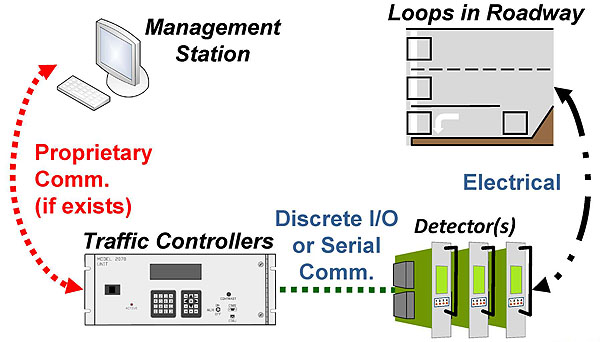
(Extended Text Description: Relevant description from author's notes: This slide, entitled “Traditional Detection Architecture,” is composed of four images. There is a graphic image of a computer terminal located in the upper left area of the slide. There is a label above this graphic with the words “Management Station.” Below the computer terminal is a graphic image of a traffic controller as described in Slide 25. There is a label above this graphic with the words “Traffic Controllers.” There is a graphic image of a section of an aerial view of roadway in the upper right area of the slide. It depicts a westbound approach to an intersection. Starting from the top, it has two through lanes and a left turn lane (pocket) with a 90 degree left turn arrow (pointing south in this case) on the surface of the road. There is a stripe extending from the top of the graphic to the bottom of the graphic on the left edge of the road. There are three rectangles, one in each lane of the road, close to the left side of the graphic. There is an additional rectangle at the beginning of the left turn pocket. There is a label above this graphic with the words “Loops in Roadway.” Below the roadway is a graphic of a group of three identical devices that look like circuit boards with perpendicular metal faceplates and a handle. There is a label above this graphic with the word “Detectors.” There is a curved dotted line with double arrows connecting computer terminal graphic and the traffic controller graphic. The line is labeled “Proprietary Comm. (if exists).” There is a dotted straight line connecting the traffic controller graphic and the detectors graphic. The line is labeled “Discrete I/O or Serial Comm.” There is a curved dot-dot-dash-dot-dot dash patterned line with double arrows connecting the roadway graphic to the detectors graphic. The line is labeled “Electrical.” )
Graphics: Ralph W. Boaz
Slide 45:
Learning Objective 2
Traditional Detection Architecture
An application program for each type and brand of sensor device

(Extended Text Description: Relevant description from author's notes: This slide, entitled “Traditional Detection Architecture,” contains a graphic illustrating the use of application programs for sensor devices in traditional detection architectures. The slide is composed of five graphic images. There is a computer terminal located in the upper center of the slide. There are two shaded boxes on each side of the computer terminal labeled “App1,” “App2,” “App3” and “App4.” In the lower half of slide there are four graphic images distributed horizontally. The left most image is one of a traffic controller connected to detectors as described in Slide 44. To the right of the traffic controller and detectors is a cube-like device. To the right of the cube-like device is a video detection camera as described in Slide 25. To the right of the video detection camera is a similar camera but it is a different brand. Each of the lower four images are connected to one of the AppN boxes near the computer terminal using double arrowed lines in assorted dot-dash patterned lines. There is a legend at the bottom of the slide indicating that the patterned lines indicate “Proprietary Comm.” )
Graphics: Ralph W. Boaz
Slide 46:
Learning Objective 2
NTCIP 1209 Detection Architecture
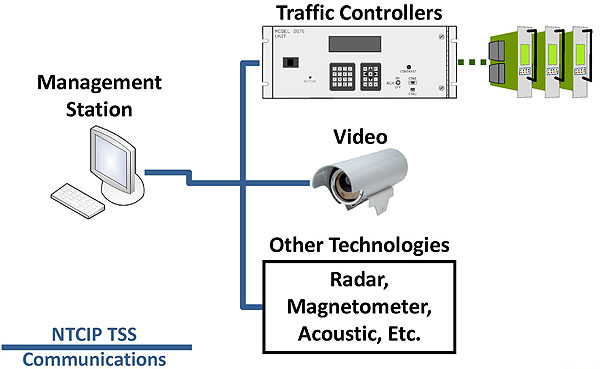
(Extended Text Description: Relevant description from author's notes: This slide, entitled “NTCIP 1209 Detection Architecture,” contains a graphic illustrating the detection architecture defined by the NTCIP 1209 Standard. The slide is composed of four graphic images. There is a computer terminal located in the middle left area of the slide. The computer terminal has a label above the graphic with the words “Management Station.” To the right of the computer terminal are three graphic images arranged vertically down the center of the slide. The top most graphic is one of a traffic controller connected to detectors as described in Slide 44. There is a label above this graphic with the words “Traffic Controllers.” The graphic beneath the traffic controller is a video detection camera (as described in Slide 25). The camera has a label above the graphic with the word “Video.” The graphic beneath the video detection camera is a rectangle containing the words “Radar, Magnetometer, Acoustic, Etc.” The rectangle has a label above the graphic with the words “Other Technologies.” There are solid lines connecting the computer terminal to the other three graphics. There is a legend at the bottom left of the slide indicating that the solid lines identify “NTCIP TSS Communications.” )
Graphics: Ralph W. Boaz
Slide 47:
Learning Objective 2
NTCIP 1209 Detection Architecture
Single application program for each type and brand of sensor device

(Extended Text Description: Relevant description from author's notes: This slide, entitled “NTCIP 1209 Detection Architecture,” contains a graphic illustrating the use of application programs for sensor devices in NTCIP 1209 architectures. The slide is composed of five graphic images. There is a computer terminal located in the upper center of the slide. There is a single shaded box adjacent to the computer terminal on the right labeled “App.” At the lower part of slide there are four graphic images distributed horizontally. The left most image is one of a traffic controller connected to detectors as described in Slide 44. To the right of the traffic controller and detectors is a video detection camera as described in Slide 25. To the right of the video detection camera is a smooth rounded square device with screws evenly spaced around its edges. To the right of the rounded square device is another video detection camera of a different brand from the other graphic. There is a solid line extending horizontally across the middle of the slide. There is a label above it that has the term “NTCIP.” There is an arrow extending upward from the center of the line to the “App” box and an arrow extending downward to each of the four other images. )
Graphics: Ralph W. Boaz
Slide 48:
Learning Objective 2
Definition of Terms
Zone
- An area in which traffic parameters can be measured and/or traffic data can be generated
Slide 49:
Learning Objective 2
Example Zone Configurations

(Extended Text Description: Relevant description from author's notes: This slide, entitled “Example Zone Configurations,” contains graphic illustrating example zone configurations. There are two graphic images of aerial views of roadway one on the upper right of the slide and the other in the lower left of the slide. The upper right graphic depicts a westbound approach to an intersection. Starting from the top, it has two through lanes and a left turn lane (left turn “pocket”) with a 90 degree left turn arrow in the middle of the lane (pointing south in this case). There is a stripe extending from the top of the graphic to the bottom of the graphic on the left edge of the road. There are three rectangles, one in each lane of the road, close to the left edge of the graphic containing the terms “Z1,” “Z2,” and “Z3” respectively. There is an additional rectangle with the term “Z4” at the beginning of the left turn pocket (south-most lane in the graphic) near the right side of the graphic about ¼ the distance from right edge. There is a label to the left of this graphic with the words “Zones at an Intersection.” The lower left graphic depicts a section of a four lane highway. In the center, of the section are four rectangles, one in each lane of the highway, containing the terms “Z1,” “Z2,” “Z3” and “Z4” respectively. There is a label to the right of this graphic with the words “Zones on a Highway.” )
Graphics: Ralph W. Boaz
Slide 50:
Learning Objective 2
Definition of Terms
Sample
- A collection of sensor data for a zone over a known time period
Sample Period
- Duration of time in seconds when data for the zone is being collected
Class
- Subdivision of collected historical sample data
- Typically one or more classifications of vehicles as defined by FHWA
Slide 51:
Learning Objective 2
Definition of Terms
Output
- The condition of an on/off status of a zone generated by a change of state
Delay
- A feature that allows the zone output to be deferred for a user set time period
Extension
- A feature that allows the zone output from a TSS detector to be lengthened for a user set time period
Slide 52:
Learning Objective 2
Output After Delay
-
Output for Zone 1 is ON only if a vehicle is present for >= 4 seconds
- Allows right turners to roll over Zone 1 without triggering signal
- Provides right turners a signal call if they are sitting

(Extended Text Description: This slide, entitled “Output After Delay,” contains a graphic of an aerial view of roadway. The graphic is centered on the lower half of the slide and depicts a westbound approach to an intersection. Starting from the top, it has two through lanes and a left turn lane (left turn “pocket”). There is a 90 degree right turn arrow (pointing north in this case) in the middle of the north-most lane and a 90 degree left turn arrow (pointing south in this case) in the middle of south-most lane. There is a stripe extending from the top of the graphic to the bottom of the graphic on the left edge of the road. There are three rectangles, one in each lane of the road, close to the left edge of the graphic containing the terms “Z1,” “Z2,” and “Z3” respectively. There is an additional rectangle with the term “Z4” at the beginning of the left turn pocket (south-most lane in the graphic) near the right side of the graphic about ¼ the distance from right edge. There is a solid curved arrow from the bulleted text of the slide (starts “Output for Zone 1…) to the box with containing “Z1” in the north-most lane in the graphic. )
Graphics: Ralph W. Boaz
Slide 53:
Learning Objective 2
Output With Extension
-
Output for Zone 2 is ON for an additional 3 seconds after a vehicle is no longer present
- Increases opportunities for straight through traffic flow without changing the signal timing plan
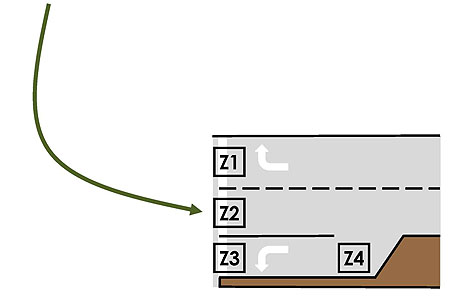
(Extended Text Description: Relevant description from author's notes: This slide, entitled “Output With Extension,” contains a graphic of an aerial view of roadway. The graphic is same as that described in Slide 52. In this case, there is a solid curved arrow from the bulleted text of the slide (starts “Output for Zone 2…) to the box with containing “Z2” in the center lane in the graphic. )
Graphics: Ralph W. Boaz
Slide 54:
Learning Objective 2
Definition of Terms
Virtual Zone
- A logical combination of one or more zones to create a new zone with its own conditioning and Arming Enables
Conditioning
- When a zone uses logical ANDing, ORing, or SEQing of the outputs of other zones and/or external Arming Inputs or Arming Pins to activate its own Delay, Extend, or Output
Slide 55:
Learning Objective 2
Zones, Virtual Zones, and Logic
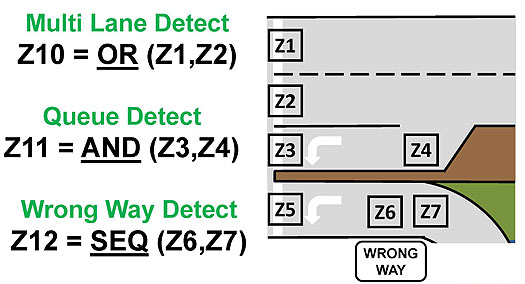
(Extended Text Description: Relevant description from author's notes: This slide, entitled “Zones, Virtual Zones, and Logic,” contains a graphic of an aerial view of roadway. The graphic is located in the middle right half of the slide. The graphic depicts a westbound approach to an intersection. Starting from the top, it has two through lanes, a left turn lane (left turn “pocket”) and an additional left turn lane that is curves in from the right bottom of graphic to be adjacent to the other left turn lane. It appears to be an off-ramp for a freeway (not shown in the graphic). Each of the two left turn lanes have a 90 degree left turn arrow in the middle of the lane (pointing south in this case). There is a stripe extending from the top of the graphic to the bottom of the graphic on the left edge of the road. There are four rectangles, one in each lane of the road, close to the left edge of the graphic containing the terms “Z1,” “Z2,” “Z3” and “Z5” respectively. There is an additional rectangle with the term “Z4” at the beginning of the left turn pocket (the 2nd to bottom lane) near the right side of the graphic about ¼ the distance from right edge. The freeway ramp (bottom lane) has two additional rectangles to the right of the graphic that are close together. They contain the terms “Z6” and “Z7”. Directly next to the freeway ramp below the “Z6” and “Z7” rectangles is a rounded rectangular sign that says “Wrong Way.” )
Graphics: Ralph W. Boaz
Slide 56:
Learning Objective 2
Definition of Terms
Arming Enable
- Used to set the selected state of an Arming Input Bit or Arming Pin of the TSS that is to be used to modify zone operations
Arming Input Bit
- An external event that is reported to the TSS using this protocol and used to modify its operation
Arming Pin
- A physical input to the TSS that can be monitored and used to modify its operation
Slide 57:
Learning Objective 2
Arming Features Enable/Disable ZoneDelay, Extend and Output

(Extended Text Description: Relevant description from author's notes: This slide, entitled “Arming Features Enable/Disable Zone Delay, Extend and Output,” contains a graphic that is used to illustrate concepts of arming features. There is a computer terminal located in the middle left area of the slide. There is a large rectangle located in the middle right area of the slide. This rectangle contains the term “TSS” centered near the top. Within this large rectangle is another rectangle formed using dotted lines and covering most of the remaining space of the larger rectangle. Inside the dotted rectangle are the words “Zone Delay, Extend & Output Conditioning.” To the right of the larger rectangle are three smaller rectangles distributed vertically and labeled “Z1,” “Z2,” and “Z3.” There are short lines fanning out from the mid right edge of the large rectangle to rectangles Z1, Z2 and Z3. There is an arrow connecting the top of the computer terminal to the top of the large rectangle. The arrow is labeled “Arming Enable Messages Assign Arming Pins and Input Bits to Zones.” )
Graphics: Ralph W. Boaz
Slide 58:
Learning Objective 2
Arming Features Enable/Disable Zone Delay, Extend and Output (cont.)
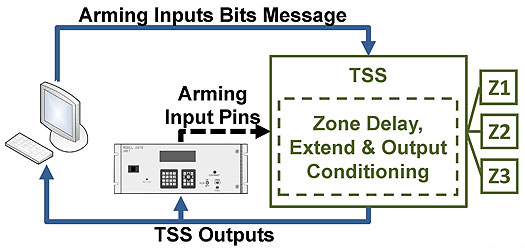
(Extended Text Description: Relevant description from author's notes: This slide, entitled “Arming Features Enable/Disable Zone Delay, Extend and Output,” contains a graphic that is used to illustrate concepts of arming features. There is a computer terminal located in the middle left area of the slide. There is a large rectangle located in the middle right area of the slide. This rectangle contains the term “TSS” centered near the top. Within this large rectangle is another rectangle formed using dotted lines and covering most of the remaining space of the larger rectangle. Inside the dotted rectangle are the words “Zone Delay, Extend & Output Conditioning.” To the right of the larger rectangle are three smaller rectangles distributed vertically and labeled “Z1,” “Z2,” and “Z3.” There are short lines fanning out from the mid right edge of the large rectangle to rectangles Z1, Z2 and Z3. Between the computer terminal and the larger rectangle is a traffic controller as described in Slide 25. There is a short dashed arrow connecting the traffic controller to the left side of the large rectangle. The dashed line is labeled “Arming Input Pins.” There is an arrow connecting the top of the computer terminal to the top of the large rectangle. The arrow is labeled “Arming Input Bits Message.” There are two arrows connecting the bottom of the large rectangle to the bottom of the computer terminal and traffic controller. These arrows are labeled “TSS Outputs.” )
Graphics: Ralph W. Boaz
Slide 59:
Learning Objective 2
Operations of TSS Devices
- Configure
- Control
- Monitor
- Collect Data
Slide 60:
Learning Objective 2
Features for Configuring TSS Devices
2.5.1.1 Determine the TSS Identity (M)
- Used to determine basic information about the TSS
- Includes sensor technology, manufacturer, model, firmware version, hardware version, TSS protocol version, and TSS standards revision
2.5.1.2 Determine TSS Capabilities (M)
- Used to determine, configure, and manage the TSS
- Includes maximum number of zones, maximum number of historical data entries per zone, maximum number of sample periods per zone, etc.
Slide 61:
Learning Objective 2
Features for Configuring TSS Devices (cont.)
2.5.1.3 Determine the Sequence of Sample Periods
(Sample:M)
- Used to determine the sequence of sample periods so that aggregate data can be used to identify changes in traffic
2.5.1.4 Determine the Age of Sample Data (Sample:M)
- Used to determine the age of sample period data so that the relevance of the data to current traffic conditions can be determined
Slide 62:
Learning Objective 2
Features for Configuring TSS Devices (cont.)
2.5.1.5 Configure Zones (M)
- Used to configure the sampling period, zone label, number of classes, combinations of zones, sequences, and other zone parameters
- Includes special operational parameters for specific TSS technologies
2.5.1.6 Configure Arming Enables (Timing:O)
- Used to configure the Arming Enables that are used to modify the zone output, delay, and extension timing
Slide 63:
Learning Objective 2
Features for Configuring TSS Devices (cont.)
2.5.1.7 Configure Outputs (M)
- Used to configure the outputs to report the state of zones
- Includes assigning an output to a zone, conditioning of outputs to include delay and extension, assigning fail-safe/fail-secure mode of operation, etc.
2.5.1.8 Manage Pending Configuration File Name (O)
- Used to transfer, validate, and execute a configuration file
Slide 64:
Learning Objective 2
Subfeatures for
2.5.1.2 Determining the TSS Capabilities
2.5.1.2.1 Determine TSS Support for Sampling (M)
- Used to determine if the TSS supports sampling
- Support for sampling indicates the TSS is capable of collecting sample data and storing it for retrieval
2.5.1.2.2 Determine TSS Support for Timing (M)
- Used to determine if the TSS supports timing functions
- Support for timing indicates the TSS is capable of modifying the operation of zones and outputs through user-specified timing parameters
Slide 65:
Learning Objective 2
Subfeatures for
2.5.1.2 Determining the TSS Capabilities (cont.)
2.5.1.2.3 Determine TSS Support for Speed (M)
- Used to determine if TSS supports speed functions
- Support for speed indicates that the TSS is capable of providing vehicle speed and storing it for retrieval through the sampling functions
2.5.1.2.4 Determine TSS Support for Real-Time Clock (M)
- Used to determine if TSS supports a Real-Time Clock (RTC)
- Support for RTC indicates that the TSS is capable of providing actual local time
Slide 66:

Slide 67:
Learning Objective 2
Which one of the following choices is NOT considered a capability for the TSS?
Answer Choices
- Sampling
- Timing
- Location
- Speed
Slide 68:
Learning Objective 2
Review of Answers
 a) Sampling
a) Sampling
Incorrect. The ability to collect data and store it for retrieval is a capability of a TSS.
 b) Timing
b) Timing
Incorrect. The ability for users to modify the use of zones through timing parameters is a capability of a TSS.
 c) Location
c) Location
Correct. Providing location information is not considered a capability of a TSS at this time.
 d) Speed
d) Speed
Incorrect. The ability to determine vehicle speed and store it for retrieval is a capability of a TSS.
Slide 69:
Learning Objective 2
Features for Controlling TSS Devices
2.5.2.1 Reset the TSS (M)
- Used to set the TSS to a known condition such as restart, reinitialize, or retune
- Used to cause the TSS to execute, abort, or validate a pending configuration file
2.5.2.2 Initiate Sensor Diagnostics (M)
- Used to initiate sensor diagnostic routines
2.5.2.3 Synchronize the TSS (Sample:M)
- Used to set the baseline reference for the sampling period
Slide 70:
Learning Objective 2
Features for Controlling TSS Devices (cont.)
2.5.2.4 Update Arming Input Bits of the TSS (Timing:O)
- Used to update the status of the Arming Input Bits of the TSS
2.5.2.5 Manage the Camera (Video:M)
- Used to enable or disable detection for a particular camera location
- Used to verify a camera is working and is pointing at the correct detection area
- Used to determine number of cameras and video formats
- Can command a camera to build an image file and transfer it to the management station
Slide 71:
Learning Objective 2
Features for Controlling TSS Devices (cont.)
2.5.2.6 Manage the Real-Time Clock (RTC:M)
- Used to configure an RTC for the purpose of providing a timestamp for sample data
- Clock should be able to support Daylight Saving Time (DST) adjustments
Slide 72:

Slide 73:
Learning Objective 2
Which of the following Control features allows the TSS to be set to a known condition?
Answer Choices
- Synchronize the TSS
- Initiate Sensor Diagnostics
- Reset the TSS
- Update Arming Input Bits of the TSS
Slide 74:
Learning Objective 2
Review of Answers
 a) Synchronize the TSS
a) Synchronize the TSS
Incorrect. This sets the baseline reference for the sampling period.
 b) Initiate Sensor Diagnostics
b) Initiate Sensor Diagnostics
Incorrect. This allows operators to initiate sensor diagnostic routines.
 c) Reset the TSS
c) Reset the TSS
Correct. This allows the TSS to be set to a known condition.
 d) Update Arming Input Bits of the TSS
d) Update Arming Input Bits of the TSS
Incorrect. This updates the status of the Arming Input Bits of the TSS.
Slide 75:
Learning Objective 2
Features for Monitoring TSS Devices
2.5.3.1 Monitor System Status (M)
- Used to monitor the system status of the TSS such that the management station identifies that the system is operating normally
2.5.3.2 Monitor TSS Sensor Status (M)
- Used to monitor the status of each sensor within the TSS
- Only the sensor status of inductive loop and machine vision sensors are defined in NTCIP 1209 v02
Slide 76:
Learning Objective 2
Features for Monitoring TSS Devices
2.5.3.3 Monitor Output States (M)
- Used to retrieve the states of multiple outputs of the TSS
2.5.3.4 Monitor Zone Status (M)
- Used to monitor the status of each zone
Slide 77:

Slide 78:
Learning Objective 2
Which of the following monitoring features lets a system or user know that there is a loss of contrast on a video detectioncamera?
Answer Choices
- Monitor System Status
- Monitor TSS Sensor Status
- Monitor Output States
- Monitor Zone Status
Slide 79:
Learning Objective 2
Review of answers
 a) Monitor System Status
a) Monitor System Status
Incorrect. This may be used to detect a general problem on the TSS device.
 b) Monitor TSS Sensor Status
b) Monitor TSS Sensor Status
Correct. This is used to detect a problem with the sensor portion of the TSS device.
 c) Monitor Output States
c) Monitor Output States
Incorrect. This is used to retrieve the states of multiple outputs of the TSS device.
 d) Monitor Zone Status
d) Monitor Zone Status
Incorrect. This is used to retrieve the status of each zone of the TSS device.
Slide 80:
Learning Objective 2
Features for Collecting Data from TSSDevices
2.5.4.1 Retrieve In-Progress Sample Data (Sample: M, Speed: M)
- Used to obtain the data from the in-progress (started but not yet completed) sample period
- Includes length of elapsed time in the reported sample period, volume, percent of occupancy, speed, and zone status during the sampling period
Slide 81:
Learning Objective 2
Features for Collecting Data from TSS Devices (cont.)
2.5.4.2 Retrieve Current Sample Data (Sample: M, Speed: M)
- Used to obtain the data from the current sample period
- Includes when the sample period ended, volume, percent of occupancy, speed, and zone status during the sampling period
Slide 82:
Learning Objective 2
Features for Collecting Data from TSS Devices (cont.)
2.5.4.3 Retrieve Historical Sample Data (Sample: M, Speed: M)
- Used to retrieve historical sample data from previous sample periods
- Historical, in this context, refers to past sample periods for the sensor - not an archive of data
Slide 83:

Slide 84:
Learning Objective 2
Which of the following Collecting features identifies the user need to retrieve yearly average volume data from a TSS?
Answer Choices
- Retrieve In-Progress Sample Data
- Retrieve Current Sample Data
- Retrieve Historical Sample Data
- None of the above
Slide 85:
Learning Objective 2
Review of Answers
 a) Retrieve In-Progress Sample Data
a) Retrieve In-Progress Sample Data
Incorrect. This is used to obtain data for the in-progress (started but not yet completed) sample period.
 b) Retrieve Current Sample Data
b) Retrieve Current Sample Data
Incorrect. This is used to obtain the data from the current sample period.
 c) Retrieve Historical Sample Data
c) Retrieve Historical Sample Data
Incorrect. This is used to retrieve historical sample data from previous sample periods.
 d) None of the above
d) None of the above
Correct. The TSS device is not required to store data for long periods of time.
Slide 86:
Summary of Learning Objective #2
Identify TSS User Needs
- Architecture of a TSS
- Define TSS Terms and Concepts
- User Needs (expressed as "Features")
Slide 87:
Learning Objective #3 - Use the Protocol Requirements List (PRL) to Select User Needs and Link to Requirements
- Understand the parts of the PRL
- Use the PRL as a tool for project-specific implementations
- Reduce the risk of failure
Slide 88:
Learning Objective 3
Protocol Requirements List
- A table provided in the NTCIP 1209 v02 Standard that is used as a tool by specification writers
- Shows the relationship of user needs (features) to functional requirements and rules for conformance to the standard
- Specification writers "tailor" the PRL according to their particular system needs
- Not all user needs and requirements are necessary or possible in a given deployment
- When a deployment satisfies the requirements in the specification, it is said to be compliant
Slide 89:
Learning Objective 3
Understand the PRL Structure
User Need Section Number |
User Need |
FR Section Number |
Functional Requirement |
Conformance |
Support / Project Requirement |
Additional Specifications |
|---|---|---|---|---|---|---|
2.5.1.7 |
Configure Outputs |
M |
Yes |
|||
3.4.1.6.1 |
Get Output Sensor Zone |
M |
Yes |
|||
3.4.1.6.2 |
Get Output Failsafe Mode |
M |
Yes |
|||
3.4.1.6.3 |
Get Output Mode Status |
M |
Yes |
|||
3.4.1.6.4 |
Get Output Label |
O |
Yes / No |
|||
... |
... |
... |
... |
|||
Slide 90:
Learning Objective 3
Understand the PRL Structure

(Extended Text Description: The graphic image is the table from Slide 89 (repeated below). The table has column 1 (User Need Section Number) highlighted with a red box:
User Need Section Number |
User Need |
FR Section Number |
Functional Requirement |
Conformance |
Support / Project Requirement |
Additional Specifications |
|---|---|---|---|---|---|---|
2.5.1.7 |
Configure Outputs |
M |
Yes |
|||
3.4.1.6.1 |
Get Output Sensor Zone |
M |
Yes |
|||
3.4.1.6.2 |
Get Output Failsafe Mode |
M |
Yes |
|||
3.4.1.6.3 |
Get Output Mode Status |
M |
Yes |
|||
3.4.1.6.4 |
Get Output Label |
O |
Yes / No |
|||
... |
... |
... |
... |
|||
)
Slide 91:
Learning Objective 3
Understand the PRL Structure
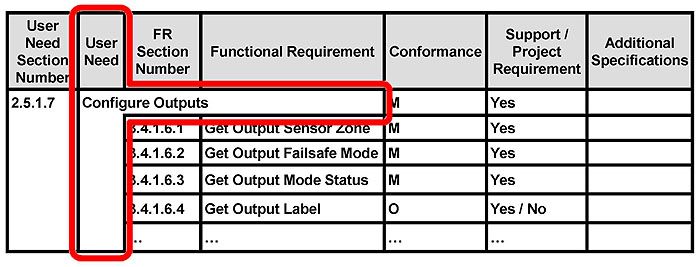
(Extended Text Description: The graphic image is the table from Slide 89 (repeated below). The table has column 2 (User Need) and Configure Outputs highlighted with a red box:
User Need Section Number |
User Need |
FR Section Number |
Functional Requirement |
Conformance |
Support / Project Requirement |
Additional Specifications |
|---|---|---|---|---|---|---|
2.5.1.7 |
Configure Outputs |
M |
Yes |
|||
3.4.1.6.1 |
Get Output Sensor Zone |
M |
Yes |
|||
3.4.1.6.2 |
Get Output Failsafe Mode |
M |
Yes |
|||
3.4.1.6.3 |
Get Output Mode Status |
M |
Yes |
|||
3.4.1.6.4 |
Get Output Label |
O |
Yes / No |
|||
... |
... |
... |
... |
|||
)
Slide 92:
Learning Objective 3
Understand the PRL Structure
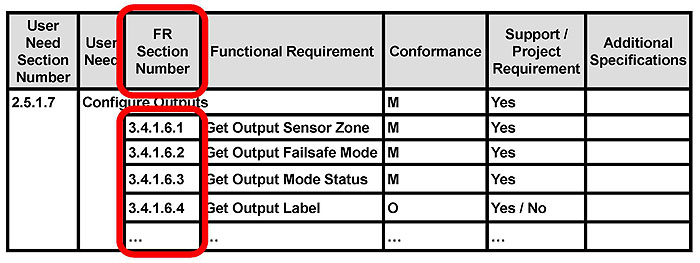
(Extended Text Description: The graphic image is the table from Slide 89 (repeated below). The table has column 3 (FR Section Number) highlighted with a red box:
User Need Section Number |
User Need |
FR Section Number |
Functional Requirement |
Conformance |
Support / Project Requirement |
Additional Specifications |
|---|---|---|---|---|---|---|
2.5.1.7 |
Configure Outputs |
M |
Yes |
|||
3.4.1.6.1 |
Get Output Sensor Zone |
M |
Yes |
|||
3.4.1.6.2 |
Get Output Failsafe Mode |
M |
Yes |
|||
3.4.1.6.3 |
Get Output Mode Status |
M |
Yes |
|||
3.4.1.6.4 |
Get Output Label |
O |
Yes / No |
|||
... |
... |
... |
... |
|||
)
Slide 93:
Learning Objective 3
Understand the PRL Structure
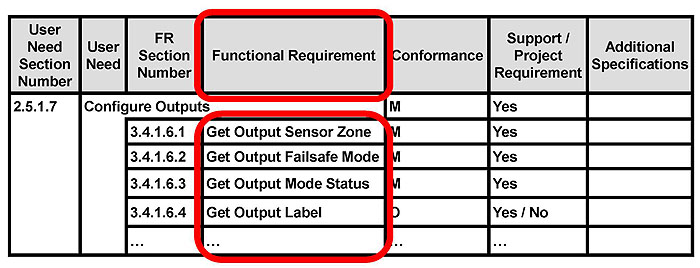
(Extended Text Description: The graphic image is the table from Slide 89 (repeated below). The table has column 4 (Funcational Requirement) highlighted with a red box:
User Need Section Number |
User Need |
FR Section Number |
Functional Requirement |
Conformance |
Support / Project Requirement |
Additional Specifications |
|---|---|---|---|---|---|---|
2.5.1.7 |
Configure Outputs |
M |
Yes |
|||
3.4.1.6.1 |
Get Output Sensor Zone |
M |
Yes |
|||
3.4.1.6.2 |
Get Output Failsafe Mode |
M |
Yes |
|||
3.4.1.6.3 |
Get Output Mode Status |
M |
Yes |
|||
3.4.1.6.4 |
Get Output Label |
O |
Yes / No |
|||
... |
... |
... |
... |
|||
)
Slide 94:
Learning Objective 3
Understand the PRL Structure
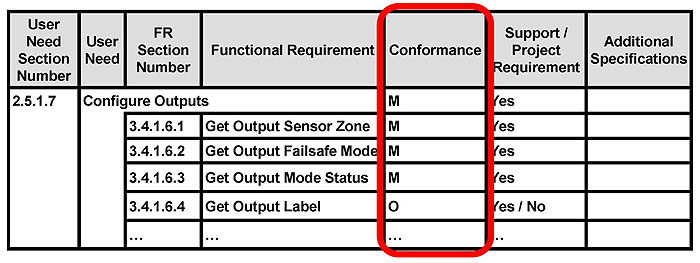
(Extended Text Description: The graphic image is the table from Slide 89 (repeated below). The table has column 5 (Conformance) highlighted with a red box:
User Need Section Number |
User Need |
FR Section Number |
Functional Requirement |
Conformance |
Support / Project Requirement |
Additional Specifications |
|---|---|---|---|---|---|---|
2.5.1.7 |
Configure Outputs |
M |
Yes |
|||
3.4.1.6.1 |
Get Output Sensor Zone |
M |
Yes |
|||
3.4.1.6.2 |
Get Output Failsafe Mode |
M |
Yes |
|||
3.4.1.6.3 |
Get Output Mode Status |
M |
Yes |
|||
3.4.1.6.4 |
Get Output Label |
O |
Yes / No |
|||
... |
... |
... |
... |
|||
)
Slide 95:
Learning Objective 3
Understand the PRL Structure
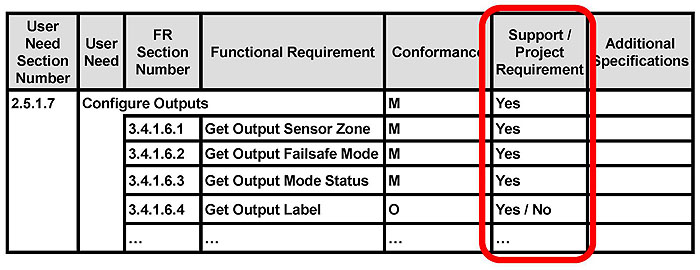
(Extended Text Description: The graphic image is the table from Slide 89 (repeated below). The table has column 6 (Support/Project Requirement) highlighted with a red box:
User Need Section Number |
User Need |
FR Section Number |
Functional Requirement |
Conformance |
Support / Project Requirement |
Additional Specifications |
|---|---|---|---|---|---|---|
2.5.1.7 |
Configure Outputs |
M |
Yes |
|||
3.4.1.6.1 |
Get Output Sensor Zone |
M |
Yes |
|||
3.4.1.6.2 |
Get Output Failsafe Mode |
M |
Yes |
|||
3.4.1.6.3 |
Get Output Mode Status |
M |
Yes |
|||
3.4.1.6.4 |
Get Output Label |
O |
Yes / No |
|||
... |
... |
... |
... |
|||
)
Slide 96:
Learning Objective 3
Understand the PRL Structure
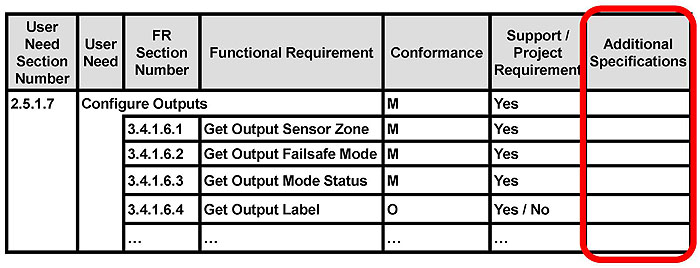
(Extended Text Description: The graphic image is the table from Slide 89 (repeated below). The table has column 7 (Additional Specifications) highlighted with a red box:
User Need Section Number |
User Need |
FR Section Number |
Functional Requirement |
Conformance |
Support / Project Requirement |
Additional Specifications |
|---|---|---|---|---|---|---|
2.5.1.7 |
Configure Outputs |
M |
Yes |
|||
3.4.1.6.1 |
Get Output Sensor Zone |
M |
Yes |
|||
3.4.1.6.2 |
Get Output Failsafe Mode |
M |
Yes |
|||
3.4.1.6.3 |
Get Output Mode Status |
M |
Yes |
|||
3.4.1.6.4 |
Get Output Label |
O |
Yes / No |
|||
... |
... |
... |
... |
|||
)
Slide 97:
Learning Objective 3
Use Conformance Status and Predicates for Specific Implementations
Status Symbols
Symbol |
Conformance Status |
|---|---|
M |
Mandatory |
O |
Optional |
O.# |
Part of an "Option Group" where "#" indicates the group number (e.g., "O.2" means Option Group 2). If a requirement associated with a particular Option Group is to be supported, then all requirements in the standard that are associated with that Option Group must also be supported. |
N/A |
Not applicable (i.e., logically impossible in the scope of the standard) |
Slide 98:
Learning Objective 3
Use Conformance Status and Predicates for Specific Implementations (cont.)
Predicate to NTCIP 1209 v02 Section Mapping
Predicate |
Section |
|---|---|
Loop(Inductive Loop) |
Indicates that the PRL item applies to Inductive Loops as identified by Section 2.5.1.1 |
Video(Machine Vision) |
Indicates that the PRL item applies to Machine Vision as identified by Section 2.5.1.1 |
RTC(Real-Time Clock) |
Indicates that the PRL item applies to RTCs as identified by Section 2.5.1.2.4 |
Speed |
Indicates that the PRL item applies to Speed as identified by Section 2.5.1.2.3 |
Timing |
Indicates that the PRL item applies to Timing as identified by Section 2.5.1.2.2 |
Slide 99:
Learning Objective 3
Use Conformance Status and Predicates for Specific Implementations (cont.)
Predicate to NTCIP 1209 v02 Section Mapping
Predicates |
Section |
|---|---|
Sample |
Indicates that the PRL item applies to Sampling as identified by Section 2.5.1.2.1 |
Version1 |
Indicates that the PRL item applies to objects required to maintain MVI with NTCIP 1209:2005 v01 as identified by Section 2.5.5.1 |
Slide 100:
Learning Objective 3
Use Conformance Status and Predicates for Specific Implementations (cont.)
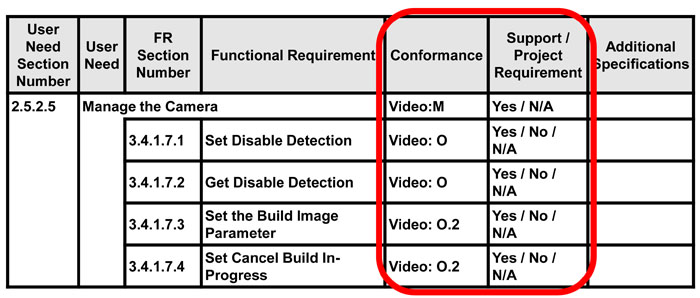
(Extended Text Description: The table in this slide is shown below. Columns 5 and 6 (Conformance and Support/Project Requirements) are highlighted with a red box:
User Need Section Number |
User Need |
FR Section Number |
Functional Requirement |
Conformance |
Support / Project Requirement |
Additional Specifications |
|---|---|---|---|---|---|---|
2.5.2.5 |
Manage the Camera |
Video: M |
Yes / N/A |
|||
3.4.1.7.1 |
Set Disable Detection |
Video: O |
Yes / No / N/A |
|||
3.4.1.7.2 |
Get Disable Detection |
Video: O |
Yes / No / N/A |
|||
3.4.1.7.3 |
Set the Build Image Parameter |
Video: O.2 |
Yes / No / N/A |
|||
3.4.1.7.4 |
Set Cancel Build In-Progress |
Video: O.2 |
Yes / No /N/A |
|||
)
Slide 101:
Learning Objective 3
Use Conformance Status and Predicates for Specific Implementations (cont.)
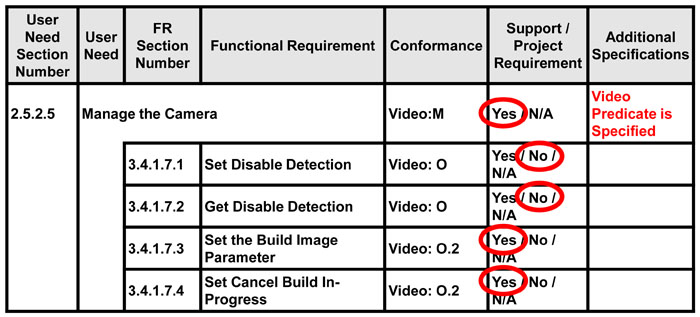
(Extended Text Description: The table in this slide is shown below. It is almost identical to the table in Slide 100 with words highlighted in red circles in the Support/Project Requirement column, in this order: Yes, No, No, Yes, Yes. The first row/cell of Column 7 (Support/Project Requirements) has the following words in red: "Video Predicate is Specified":
User Need Section Number |
User Need |
FR Section Number |
Functional Requirement |
Conformance |
Support / Project Requirement |
Additional Specifications |
|---|---|---|---|---|---|---|
2.5.2.5 |
Manage the Camera |
Video: M |
Yes / N/A |
Video Predicate is Specified |
||
3.4.1.7.1 |
Set Disable Detection |
Video: O |
Yes / No / N/A |
|||
3.4.1.7.2 |
Get Disable Detection |
Video: O |
Yes / No / N/A |
|||
3.4.1.7.3 |
Set the Build Image Parameter |
Video: O.2 |
Yes / No / N/A |
|||
3.4.1.7.4 |
Set Cancel Build In-Progress |
Video: O.2 |
Yes / No /N/A |
|||
)
Slide 102:
Learning Objective 3
Reduce the Risk of Failure
- PRL allows specification writers to only include the requirements applicable to their system
- The PRL can be used as a check list to explicitly point out whether the product meets the user needs (features) and requirements of the system and whether off-the-shelf interoperability is achievable
- Future purchases from other vendors can be compared
- Using only requirements included in the standard reduces risk
Slide 103:

Slide 104:
Learning Objective 3
The PRL is a good tool to_________.
Answer Choices
- Tailor an NTCIP specification for a particular TSS technology
- Learn the science used in sensor technologies
- Specify Ethernet communications
- Force TSS providers to support all requirements in the standard
Slide 105:
Learning Objective 3
Review of Answers
 a) Tailor an NTCIP specification for a particular TSS technology
a) Tailor an NTCIP specification for a particular TSS technology
Correct. Different technologies can be included or excluded using predicates and user selections.
 b) Learn the science used in sensor technologies
b) Learn the science used in sensor technologies
Incorrect. NTCIP 1209 addresses the configuration of a TSS and communications interface only.
 c) Specify Ethernet communications
c) Specify Ethernet communications
Incorrect. The PRL is used for specifying interface requirements for a field device, not for the media that carries it.
 d) Force TSS providers to support all requirements in the standard
d) Force TSS providers to support all requirements in the standard
Incorrect. It is not reasonable for a TSS to adhere to all requirements in the standard as some may not be compatible.
Slide 106:
Summary of Learning Objective #3
Use the Protocol Requirements List (PRL) to Select User Needs and Link to Requirements
- Understand the parts of the PRL
- Use the PRL as a tool for project-specific implementations
- Reduce the risk of failure
Slide 107:
Learning Objective #4 - Explain How the PRL Table in the Standard Integrates into a Specification
- Device Specifications and Agency Procurements
- Integrate the PRL into the Specification
Slide 108:
Learning Objective 4
Device Specifications and Agency Procurements
- Agency specifications written based on how the agency purchases equipment
- TSS devices often bought by contractors in response to construction bids
- Agencies create standing specifications for protection
- An agency may have a prequalified vendors list or have a single vendor selected through a bid process
Slide 109:
Learning Objective 4
Types of Requirements in an Agency Device Specification
- Hardware
- Functional
- Performance
- Environmental
- Interface
- Maintenance
- Procurement
- Warranty
- Others
Slide 110:
Learning Objective 4
Draw Information from the NTCIP 1209 v02 Standard
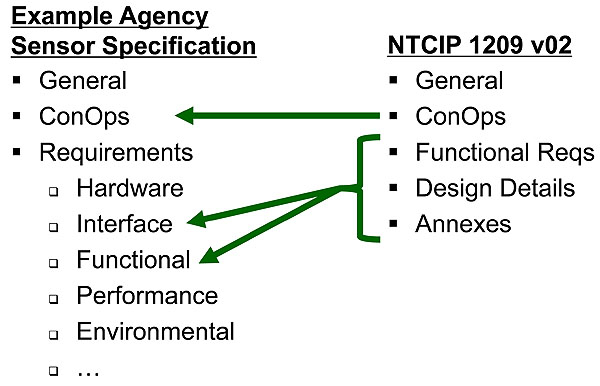
(Extended Text Description: This slide, entitled “Draw information from the NTCIP 1209 v02 Standard,” is used to show how the information in the NTCIP 1209 v02 Standard may be used to help create an agency sensor specification. There is an example bulleted outline for an agency specification on the left side of the slide with the following text:
Example Agency Sensor Specification
- General
- ConOps
-
Requirements
- Hardware
- Interface
- Functional
- Performance
- Environmental
- ...
There is a bulleted outline of the NTCIP 1209 v02 Standard on the right side of the slide with the following text:
NTCIP 1209 v02
- General
- ConOps
- Functional Reqs
- Design Details
- Annexes
The word “ConOps” on the right has an arrow pointing to the word “ConOps” on the left. The words “Functional Reqs,” “Design Details,” and “Annexes” on the right have a large bracket to the left of them indicating they are grouped. There are two arrows from the bracket to the words “Interface” and “Functional” on the left. )
Slide 111:
Learning Objective 4
Integrate the PRL into the Specification
- Think about your system architecture when writing the TSS specification
- Expand the interface requirements of the specification to include NTCIP 1209 v02
- Use a completed PRL table indicating the interface requirements for your TSS devices
- Include the interface requirements for the protocols to be used in your system
Slide 112:
Learning Objective 4
Integrate the PRL into the Specification (cont.)
- Require the product be conformant to NTCIP 1209 v02
- Make sure all of the requirements are consistent within the document (not just the interface requirements)
Slide 113:

Slide 114:
Learning Objective 4
Which item below is NOT good practice when writing a specification for a sensor?
Answer Choices
- Including the protocols used to communicate with the sensor
- Excluding NTCIP requirements because your favorite vendor does not support them
- Consistency between hardware and interface requirements
- Conformance to the NTCIP 1209 v02 Standard
Slide 115:
Learning Objective 4
Review of answers
 a) Including the protocols used to communicate with the sensor
a) Including the protocols used to communicate with the sensor
Incorrect. The protocols (e.g. serial, Ethernet) used in the system should be identified in the specification.
 b) Excluding NTCIP requirements because your favorite vendor does not support them
b) Excluding NTCIP requirements because your favorite vendor does not support them
Correct. Requirements should be based on present or future user needs, not on a favorite vendor.
 c) Consistency between hardware and interface requirements
c) Consistency between hardware and interface requirements
Incorrect. Inconsistent requirements in a specification may result in non-interoperable and non-interchangeable devices.
 d) Conformance to the NTCIP 1209 v02 Standard
d) Conformance to the NTCIP 1209 v02 Standard
Incorrect. Conformance to the standard while tailoring the PRL for a specification is essential.
Slide 116:
Summary of Learning Objective #4
Explain How the PRL Table in the Standard Integrates into a Specification
- Device Specifications and Agency Procurements
- Integrate the PRL into the Specification
Slide 117:
What We Have Learned
- Review the structure of the NTCIP 1209 v02 Standard
- Identify TSS specific user needs
- Use the Protocol Requirements List (PRL) to select user needs and link to requirements
- Explain how the PRL table in the standard integrates into a specification
Slide 118:
Resources
- IEEE 830-1998 Recommended Practice for Software Requirements Specifications http://standards.ieee.org/findstds/standard/830-1998.html
- ITS Professional Capacity Building Training ITS PCB Standards Training
- National Transportation Communications for ITS Protocol 1209 Object Definitions for Transportation Sensor Systems (TSS) Version 02 http://www.ntcip.org/library/documents/
Slide 119:
Resources (cont.)
- Systems Engineering Guidebook for Intelligent Transportation Systems Version 3.0 https://www.fhwa.dot.gov/cadiv/segb/
- USDOT - FHWA Traffic Detector Handbook: Third Edition—Volume I. October 2006 https://www.fhwa.dot.gov/publications/research/operations /its/06108/
Slide 120:
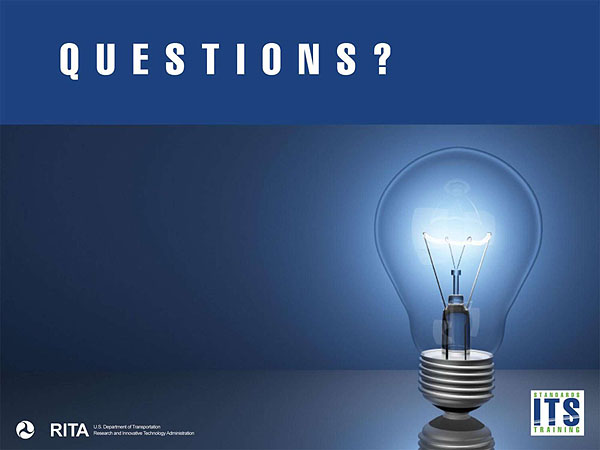
Slide 121:
Next Course Module
A312b: Specifying Requirements for Transportation Sensor Systems (TSS) Based on NTCIP 1209 Standard
- Describe requirements included in the NTCIP 1209 v02 Standard
- Use the Protocol Requirements List (PRL) to specify an NTCIP TSS interface
- Achieve Interoperability and Interchangeability using the Requirements Traceability Matrix (RTM)
- Incorporate requirements not covered by the standard
- Understand the NTCIP TSS SNMP interface and dialogs